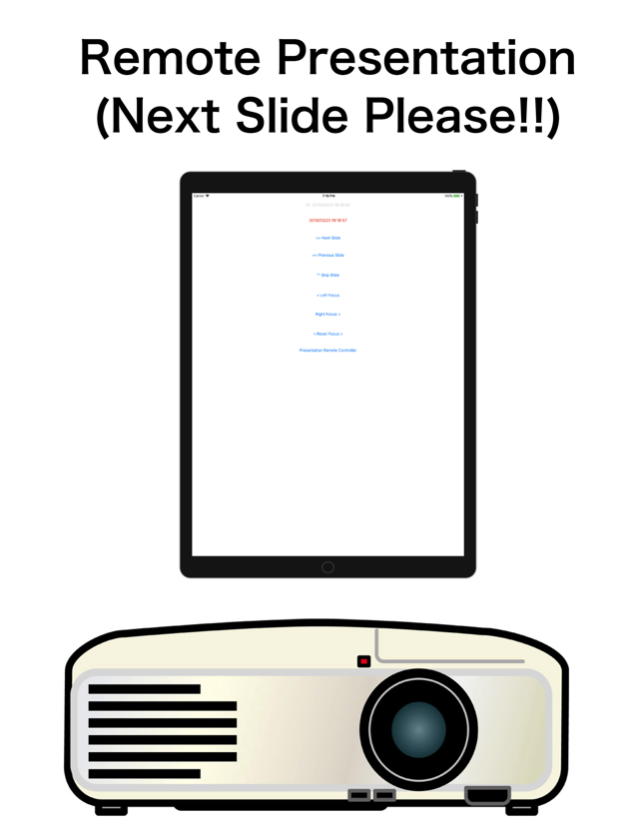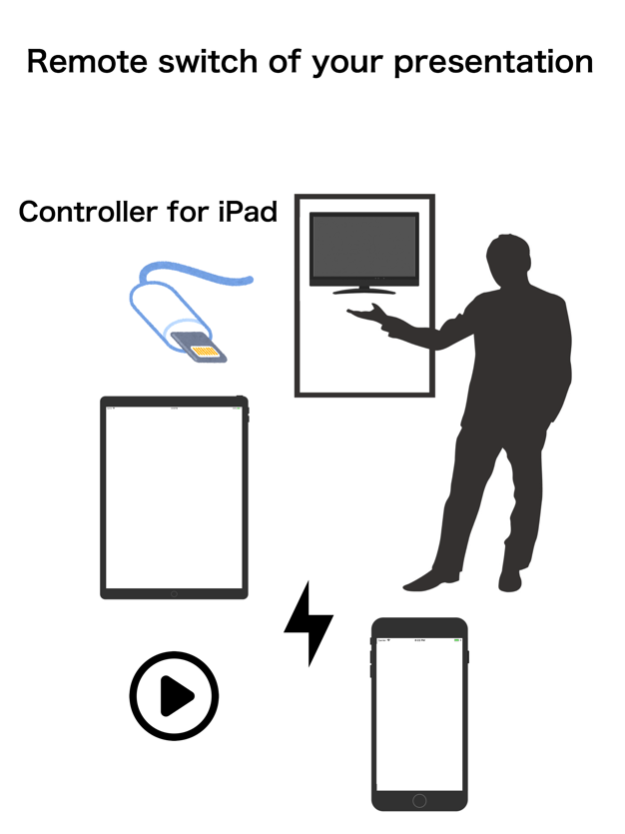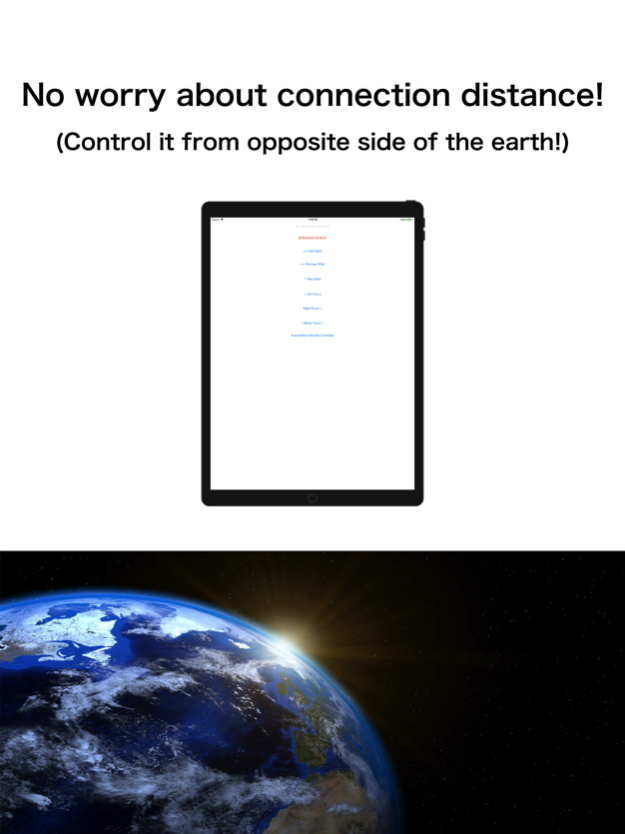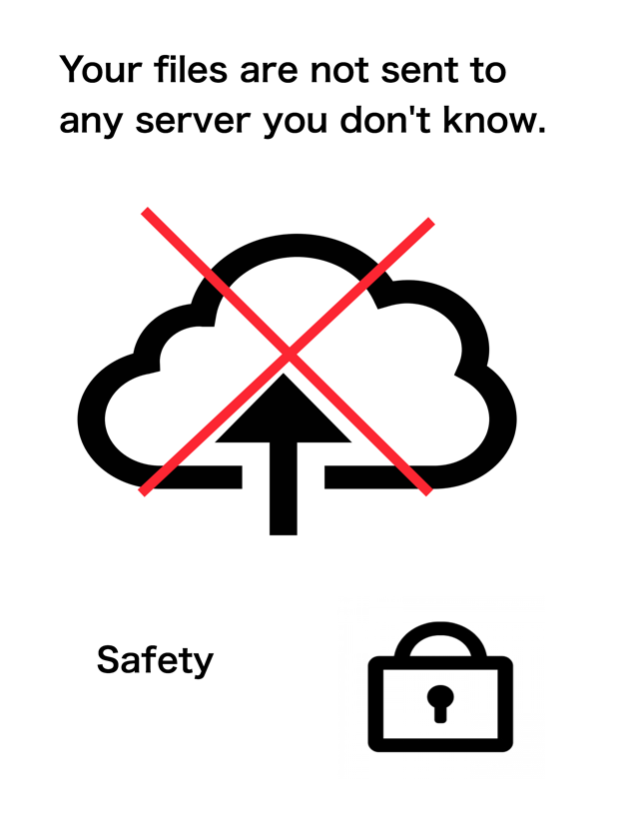Presentation Remote Controller 1.9
Paid Version
Publisher Description
Search Home Page with
“Maniac APP Catch Questions”
Video Instruction;
https://catch-questions.com/english/presentation-remote-controller-english.html
- Presentation Remote Controller is a simple presentation controller for you to project your slides remotely.
~ What features? ~
- It controls your slides on other device of iPhone or iPad. *1
- You can also control your friend’s device. *2
- Not only iPhone but Apple Watch can control your slides.
- Control signal can be transmitted on internet.
- Control signal can be received by the other App titled Presentation Remote Projector.
- Only Apple Watch can work without iPhone.
- You can set one ID to send the signal per one device. *3
*1 Some pictures or PDF files have to been installed beforehand.
*2 Before you control, your friend’s device has to be ready from Antenna button to give control.
*3 One ID can set one key word to send control signal.
Nov 21, 2018
Version 1.9
Design Changed
About Presentation Remote Controller
Presentation Remote Controller is a paid app for iOS published in the Office Suites & Tools list of apps, part of Business.
The company that develops Presentation Remote Controller is kobunachou ozawa. The latest version released by its developer is 1.9.
To install Presentation Remote Controller on your iOS device, just click the green Continue To App button above to start the installation process. The app is listed on our website since 2018-11-21 and was downloaded 2 times. We have already checked if the download link is safe, however for your own protection we recommend that you scan the downloaded app with your antivirus. Your antivirus may detect the Presentation Remote Controller as malware if the download link is broken.
How to install Presentation Remote Controller on your iOS device:
- Click on the Continue To App button on our website. This will redirect you to the App Store.
- Once the Presentation Remote Controller is shown in the iTunes listing of your iOS device, you can start its download and installation. Tap on the GET button to the right of the app to start downloading it.
- If you are not logged-in the iOS appstore app, you'll be prompted for your your Apple ID and/or password.
- After Presentation Remote Controller is downloaded, you'll see an INSTALL button to the right. Tap on it to start the actual installation of the iOS app.
- Once installation is finished you can tap on the OPEN button to start it. Its icon will also be added to your device home screen.